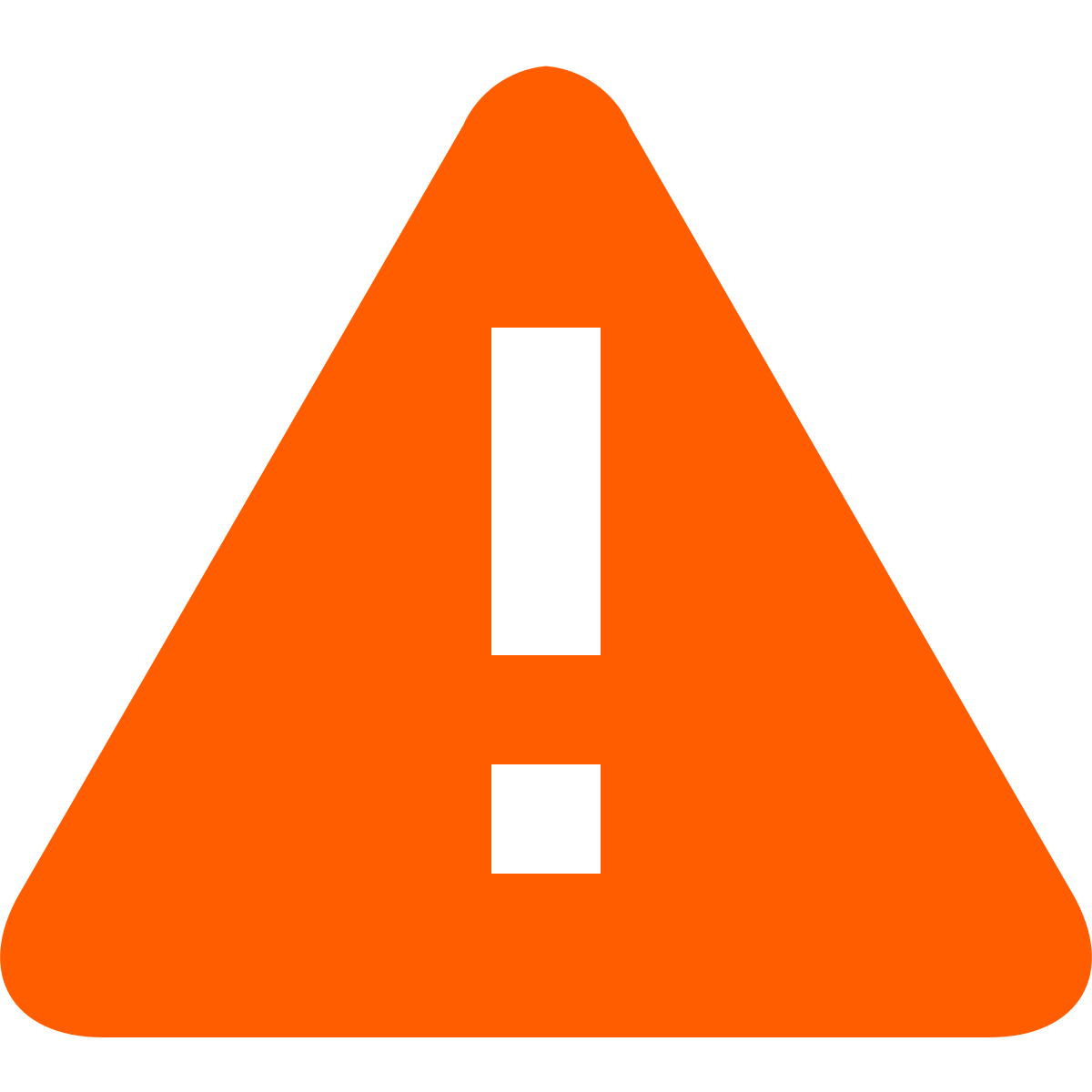serpa1982
GForum VIP
- Entrou
- Fev 1, 2010
- Mensagens
- 2,444
- Gostos Recebidos
- 29
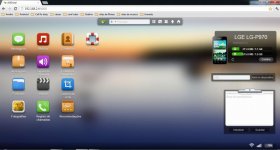
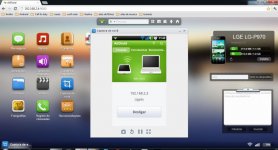
(AirDroid-Enjoy your Android Experience over the air) :right:
What is AirDroid?
AirDroid is a fast, free app that lets you wirelessly manage & control your Android devices (phone & tablet) from a web browser. It’s designed with the vision to bridge the gap between your Android device and web browser, on desktop computers or tablet devices, on Windows, Mac/iOS, or Linux.
What can I do with AirDroid?
You can use AirDroid to send/receive SMS (text messages, if supported by the device), install/uninstall apps, transfer files between Android device and computer/tablet, and manage contacts, photos, music, videos, and ringtones, etc., all in a web browser. Install AirDroid on your Android device and open your favorite web browser to experience it yourself.
How to get started with AirDroid and how to log in to AirDroid web desktop?
Download and install AirDroid app on your Android devices, start the app and open your favorite web browser, input the address and Dynamic Passcode to log in to AirDroid Web Desktop.
Detailed steps:
Before start, please make sure the Android device and computer are connected to the same network.
1. Open AirDroid with your favorite web browser on computer.
2. Press the camera button in AirDroid on your Android device and point your Android device at the QR code displayed at AirDroid.
3. Once the QR code is successfully scanned you'll log in instantly.
You can also log in AirDroid via the IP address ("http://192.168.xx.xx:8888) and passcode if you prefer.
Cannot connect Android device and computer to the same WiFi network?
Some Android devices can be used as a portable modem in that you can hook it up to your PC via USB or tethering so you can use it as a Wi-Fi hub. After you have connected your computer to the Wifi hub you can use AirDroid to manage and control your Android device.
Warning: Using your Android phone as a WiFi hub enables your computer to use your phone's data service, so please make sure you have an affordable data plan.
Use USB to connect your Android device to your computer.
1. Open AirDroid, go to Tools tab, open Network and choose Tethering & portable hotspot.
2. Check the box next to USB tethering to enable it. Your Android may display a notification of "Tethering or hotspot active" if everything goes well.
3. Open or restart AirDroid.
4. You may now be able to log in AirDroid from the computer tethered to your Android device. USB cable.
Wi-Fi hotspot:
1. Open AirDroid, go to Tools tab, open Network and choose Tethering & portable hotspot.
2. Check the box next to Portable Wi-Fi hotspot to enable it. Your Android may display a notification of "Tethering or hotspot active" if everything goes well.
3. Connect your computer to the Wi-Fi hotspot you just created.
4. Open or restart AirDroid.
5. You may now be able to log in AirDroid from the computer tethered to your Android device.
Is AirDroid free?
AirDroid is completely free. You can download it for free from Google Play Store(formerly known as the Android Market) here.
Is AirDroid Safe?
Your data security is among the top priority of AirDroid and industry standards are strictly implemented. And we'll never store your personal data without your explicit consent.
What are the requirements to run AirDroid?
The AirDroid Android app should be compatible with most Android devices running Android 2.1 or later. The Web Desktop should be compatible with most modern web browsers, including IE 8 or later, Chrome 12 or later, Firefox 3.6 or later, Safari 5.0 or later. Support for mobile browsers, like Safari on iPad, is experimental.
The Android deivce and computer need to be in the same WiFi network to connect.
What's Dynamic Passcode?
Dynamic passcode is used to log in to Web Desktop. A new Dynamic passcode is generated each time the AirDroid app is started and will be displayed on the home screen if no Predefined passcode is set. You’ll need this passcode to log in to the web desktop if you don’t set a Predefined passcode. If you don’t like dynamic passcodes, please try to set a Predefined passcode.
What's Predefined Passcode?
Predefined passcode, as the name suggests, is the passcode you can use to log in to the web desktop at any time when connected. By default, Predefined passcode is disabled. To enable it, please go to Settings on the Android app, find Predefined passcode, press the On/Off button and set it to ON, input a passcode and press OK.
Dynamic passcode changes every time, can I set a predefined passcode?
Yes! By default, Predefined passcode is disabled. To enable it, please go to Settings (at the bottom, you may need to slide the icons left to find it) on the Android app, find Predefined passcode, press the On/Off button and set it to ON, input a passcode and press OK. Please note that Predefined passcode is only valid when you log in via IP address, and not valid if you log in via AirDroid.
I forgot my Predefined passcode!
If you forget or want to change the predefined passcode, Please go to Settings, tap Edit, and input a new passcode. Tap OK to save and make it effective immediately.